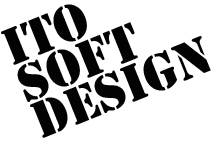Tools
In the tools view, you can stop the PLC, change the permission and get comments from the PLC.
How to Use
To open the tools menu dialog, push the bottom-left tools button on the top page.
![]()
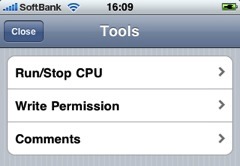
Run/Stop CPU
It shows Run/Stop CPU view when "Run/Stop CPU" is pushed. Only available with "Read Write" permission.
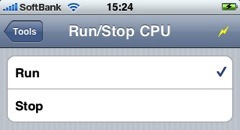
Permission
You can change the permission by tapping "Permission".
"Read Only" means that you can't change PLC devices' status (only can monitor them).
With "Read Write" permission you can change PLC devices' status.
If there is already an iPhone/iPod touch device configured to be "Read Write", you can't change the permission of the another. To change it, the other iPhone/iPod touch should be changed to have "Read Only" permission.
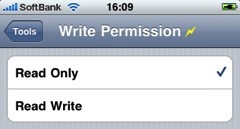
Get Comments from the PLC
'Comments' menu appears only in case that you can get comments from the PLC. It depends on the PLC model and the connection routes.
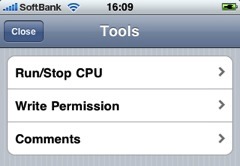
When you touch the 'Comments' line, it shows the getting comments view.
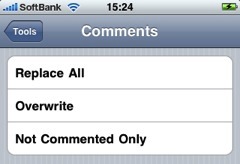
It starts to get comments when you select any of the operations.
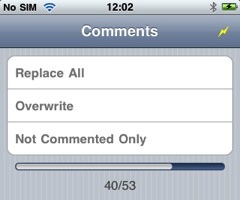
Replace All
This operation will delete all comments before it starts to read comments.
The comments that you input manually will also be deleted.
Overwrite
This operation overwrites exisiting comments.
The comments that you input manually and not set in PLC will remain, although the manually changed comments that are set in PLC will be overwritten.
Not Commented Only
This operation does not change existing comments. It just set comments to the devices that have no comments at that time.