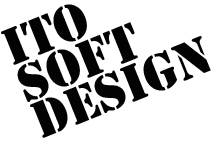How to Edit Projects
In ioTouch2, all the data are stored in each project separately.That means you can change the settings by just calling another project.
Configuration of a project
Project list
To open the project confirguation dialog, push the bottom-left project configuration button on the top page.
![]()
If you have some projects, it shows the list of them.
You can move to the other project by touching one, when the dialog will be closed.
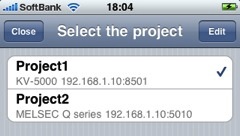
To add or edit a project, push the 'Edit' button. Select 'A new project' if you want to add a project. Otherwise select the project you want to edit. Then it shows the properties view.
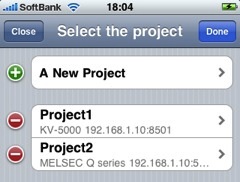
When you start to use the application, you'll look this project list view. Please select 'a new project' and make the configuration.
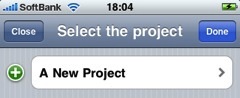
Properties
For a new project, the properties view shows the name field and the PLC select box.
Otherwise it shows the view after the choice of the PLC.
You can choose the PLC only on the creation of a project.
It's not possible to change the PLC of existing projects.
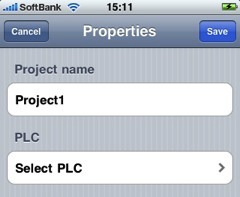
Project name
Input your project's name in the name field.
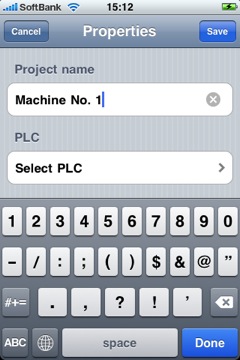
PLC
Select the PLC to connect in the PLC select box.
It shows the supported PLC providers when you touch the 'Select the PLC' messages, so you can choose the PLC to connect from that list.
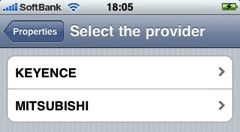
After that, it shows a list of PLC models supported by the selected provider. Select the model of your target PLC here.
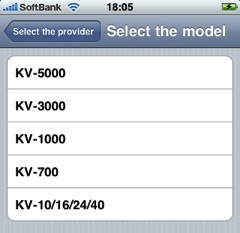
Then it shows the configuration list for the selected PLC.
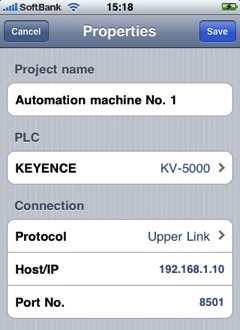
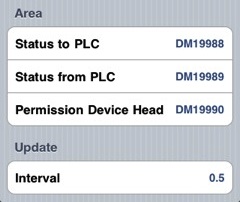
Protocol
When "Protocol" is tapped, it shows connection protocols between ioTouch2 and PLC. With "Simulation" protocol, ioTouch2 runs in simulation mode, without a real connection.
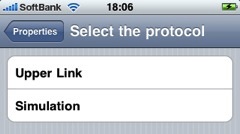
Host/IP
Configure the hostname or the IP address of PLC.
If you use PLC Share, configure the hostname or the IP address of the PC running PLC Share.
Port
Configure the port number to connect PLC.
If you use PLC Share, set the port number configured in PLC Share.
Status to PLC
The data memory configured here is used to notice the status of connection between PLC and ioTouch2. It is also used to notice whether operations are available from ioTouch2 views to PLC.
This will be used for the interlock in case that you want to protect the device from operations from other interfaces while you are operating it by ioTouch2.
- bit0: 0−not connected, 1-connected
- bit1: 0−a view without operations, 1-a view with operations
- bit2-bit15: reserved. values are set 0.
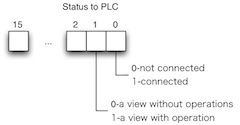
Status from PLC
The data memory configured here is used as a notification from PLC whether the device can be operated by ioTouch2.
Use this data memory for the interlock in case you don't want it to be operated by ioTouch2. To forbid operation by ioTouch2, set 0 to bit0.
Despite this data, monitoring from ioTouch2 is always available.
- bit0: 0−forbid to operate, 1-permit to operate
- bit1-15: Reserved. You MUST set 0 there.
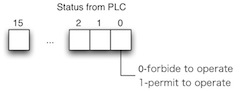
Permission Device Head
For safety, the manipulation to the connected PLC devices are permitted only to one iPhone/iPod touch. You can just monitor them with other iPhone/iPod touch devices.
You need to write 10 words (in case of 16-bit) from the specified position in the data memory of PLC. So you have to specify the head postion of that part of PLC's data memory here.
On the first use, please set 0 for 10 words from the position in the data memory by PLC management software, in case that it is not cleared.
Interval
Configure the time interval to update monitored status of devices. This value is just used as a minimum because the actual speed depends on PLC's communication speed.