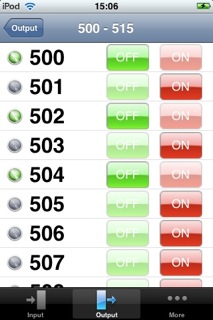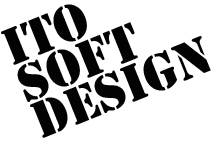More
How To Use
Push the "More" tab to configure ioTouch, do particular manipulations, see helps and informations.
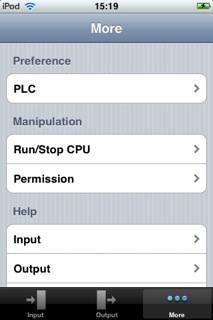
Preference
Select "PLC" to configure ioTouch.

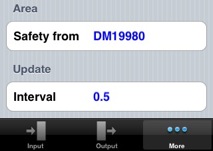
Provider
When "Provider" is tapped, it shows a list of supported providers. Select the provider of your target PLC, then push the "Done" button. If the "Cancel" button is pushed, the provider selection won't be changed.
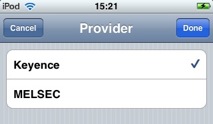
Model
When "Model" is tapped, it shows a list of PLC models supported by the selected provider. Select the model of your target PLC, then push the "Done" button. If the "Cancel" button is pushed, nothing will be changed.
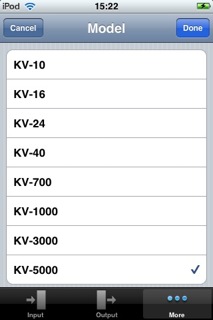
Protocol
When "Protocol" is tapped, it shows connection protocols between ioTouch and PLC. With "Simulation" protocol, ioTouch runs in simulation mode, without a real connection.
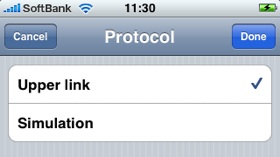
Use "PLC Share" protocol to connect PLC via PLC Share. Please look at the following site to get more information about PLC Share.
PLC Share
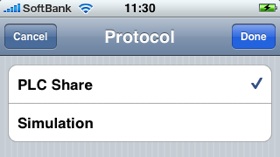
Host/IP
Configure the hostname or the IP address of PLC.
If you use PLC Share, configure the hostname or the IP address of the PC running PLC Share.
Port
Configure the port number to connect PLC. If you use PLC Share, set the port number configured in PLC Share.
Safety From
For safety, the manipulation to the connected PLC are permitted only to one iPhone/iPod touch. You can just monitor them with other iPhone/iPod touch devices.
To set the permission, write 10 words (in case of 16-bit) from the configured position in the data memory of PLC.
On the first use, please set 0 for 10 words from the position in the data memory by PLC management software, in case that it is not cleared.
Interval
Configure the time interval to update monitored status of devices. This value is just used as a minimum because the actual speed depends on PLC's communication speed.
Manipulation
Run/Stop CPU
It shows Run/Stop CPU view when "Run/Stop CPU" is pushed. Only available with "Read Write" permission.
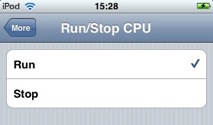
Permission
You can change the permission by tapping "Permission".
"Read Only" means that you can't change PLC devices' status (only can monitor them).
With "Read Write" permission you can change PLC devices' status.
If there is already an iPhone/iPod touch device configured to be "Read Write", you can't change the permission of the another. To change it, the other iPhone/iPod touch should be changed to have "Read Only" permission.
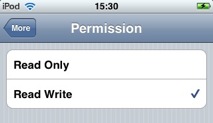
Help
Instructions are available in Help.
Information
There are information about the product and our company.
Settings
Using Settings application, you can select a version 1.0.0 style.
Launch settings application.

Select the "ioTouch" cell.
![]()
Turn on the "Tab Style 1.0.0" button.
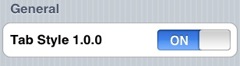
ioTouch backs to version 1.0.0 style. And additional function won't work.