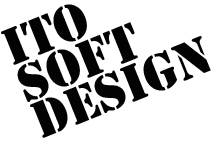Input
It available version 1.0.0 or select "Tab style 1.0.0".How To Use
Push the "Input" tab.
You can see all registered device channels here.
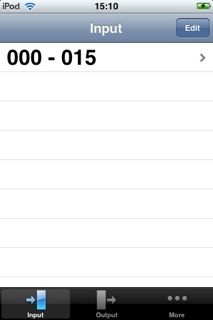
When you select a channel, devices in that channel appears. You can monitor them here. The green lamp means it's active, the gray means it's not.
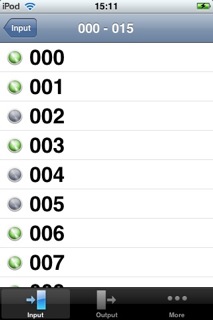
How To Edit Channels
Push the "Edit" button on the channels view to add or remove a device channel.
To add a device channel, select "Add channels".
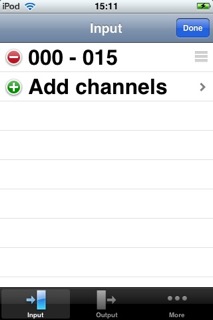
Then, select a device type for the new device channel.
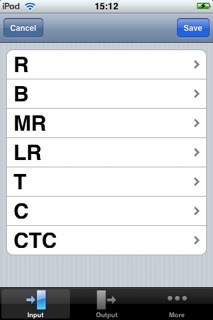
After that, suitable device channels appear. The checked channnels would be added. To cancel adding, tap it again. The gray colored channels can't be selected because they are already registered.
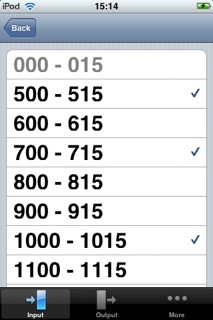
After you've selected the channels to be added, push the "Back" button to go back to the device type selection view. If you need to add other device type channels, do this step again.
When the selection is finished, push "Save" to register channels.
After the save, it shows a list of device channels. It's still in edit mode. Channels can be sorted by dragging a mark on the right side of each line.
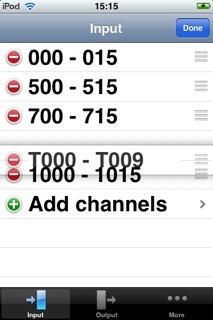
To remove a channel, push the deletion icon on the left side first, then push the "Delete" button appeard on the right side.
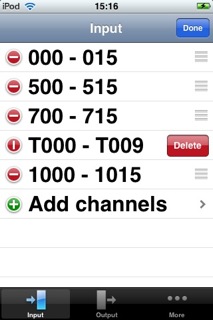
When you've finished editing channels, push the "Done" button to quit edit mode.