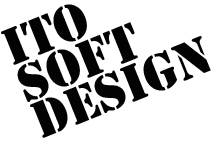PLC Share
ioTouch2 1.3.5 and later, irPanel 1.4.7 and later:
You can make connection through a Serial-Ethernet converter.
PlcShare is no longer necessary.
So you don't need the PC anymore.
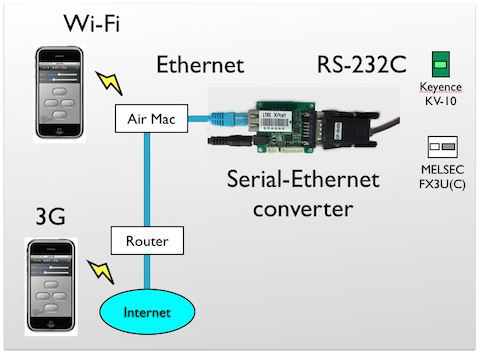
What's PLC Share?
"PLC Share" is a Windows software with which ioTouch can connect PLC(Programmable Logic Controller) that does not support Ethernet.
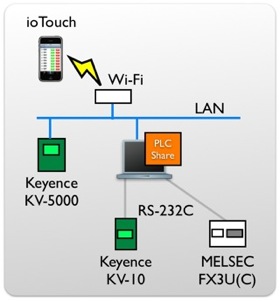
With a PC supporting Wi-Fi, you can build a Wi-Fi without access points, using wireless ad-hoc network.
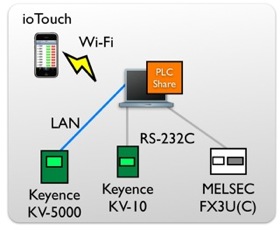
How to install PLC Share
Please download the installer from Download Page, run the setup program, and follow its instructions.
It might be required to install .NET Framework. In that case, follow the instructions too. This step may take much time.
How to use PLC Share
Start Up
PLC Share runs by clicking its icon on your desktop.
![]()
Then you can see the PLC Share's window.
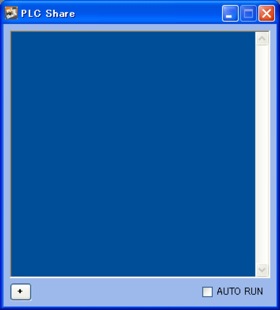
Adding PLCs
It shows the configuration window when "+" button is pushed.
Select the PLC model to connect in the pulldown menus.
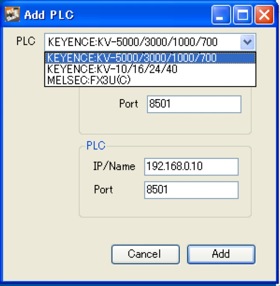
Using Ethernet
Set the port number to connect ioTouch in "Port" field in the ioTouch group. Note that the port number should be unused.
Also set the target PLC's IP address or DNS name in "IP/Name", the port number to "Port", both in the PLC group.
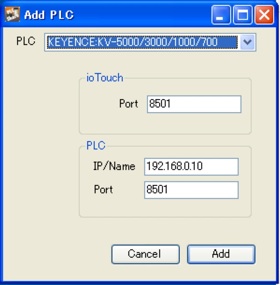
Using RS-232C
Set the port number to connect ioTouch in "Port" field in the ioTouch group. Note that the port number should be unused.
Also set the COM port to connect PLC in "Port", communication speed in "Baudrate", both in the PLC group.
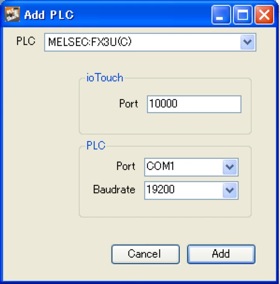
Start/Stop Connection
Push Add button to start connection to PLC.
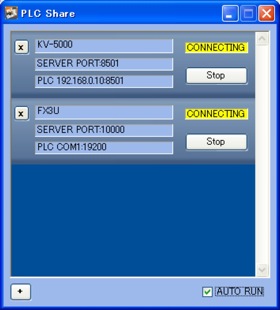
You can start or stop each PLC's connection pushing Start/Stop buttons.
There are following statuses.
| STOPPING | It's stopped. |
| CONNECTING | It's connected to PLC. |
| WAITING | Connected to PLC and wating for a connection from ioTouch. |
| CONNECTED | It's connected to ioTouch. |
| ERROR | It's stopped with an error. |
You might see the message saying it's blocked by the firewall(*1). In that case, please choose to remove the block.
*1 See the firewall's properties in Control Panel when you have connection problems.

Removing PLCs
Remove PLC by pushing "X" button on the upper left of each PLC.
Editing PLCs
Currently editing is not supported. Please change it by removing and adding.
AUTO RUN
If AUTO RUN is checked, it starts connection automatically when it runs next time.
Notice
In this version, only one iPhone/iPod touch can be connected per one PLC.